SOLUTIONS MONTHLY
Your Monthly Dose of Tech and Business News
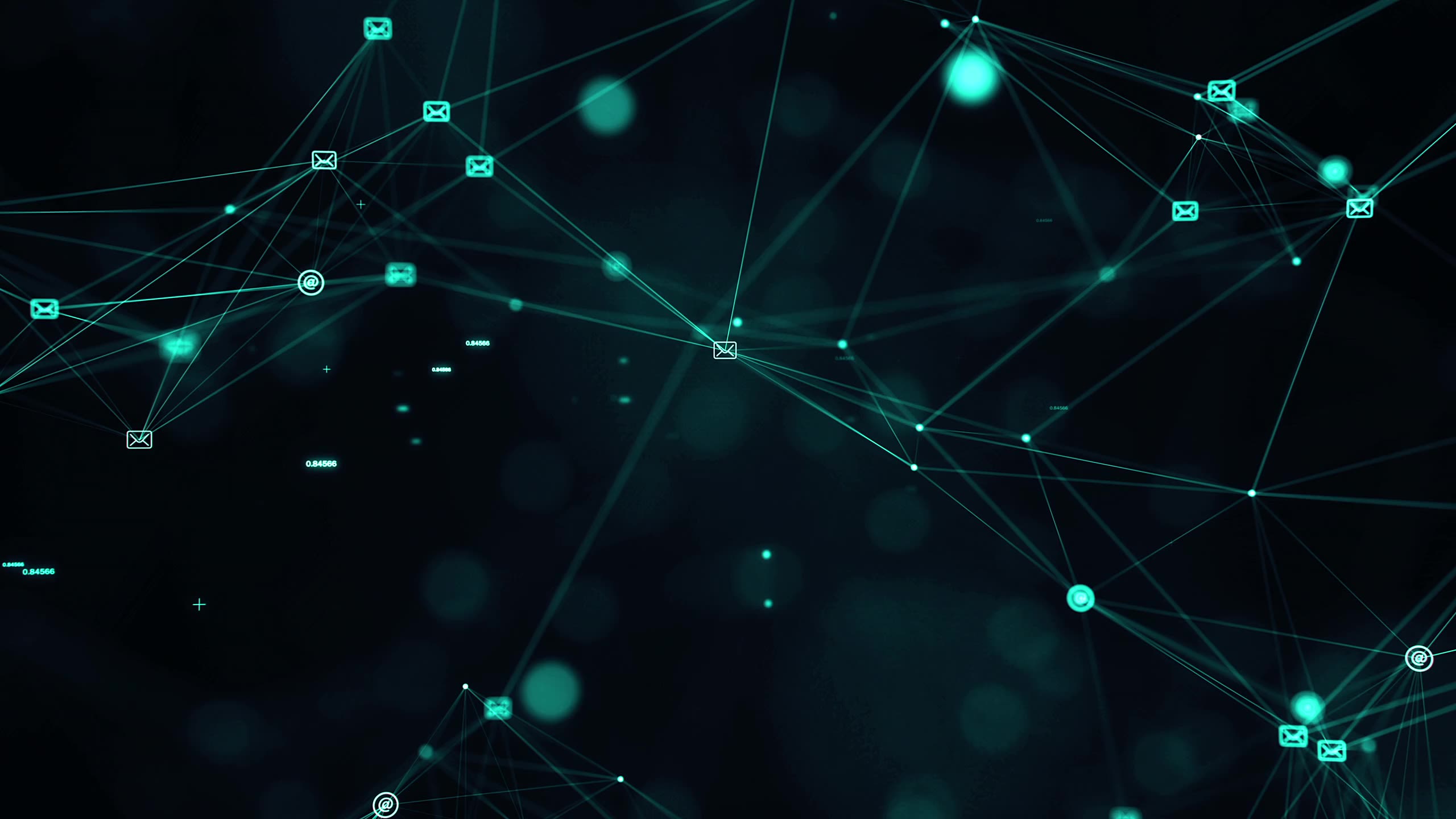
Welcome to the December Issue of Solutions Monthly!
Welcome to our December edition of Solutions Monthly! As we wrap up 2024, we're focusing on critical cybersecurity updates, including the rising threat of malvertising that every business owner should be aware of. We're also excited to introduce you to Christina Cervantes, our Director of Sales & Strategy, who brings valuable insights to our leadership team. Plus, don't miss our guide to Windows 11 productivity settings that could transform your daily workflow.
As we reflect on this year of serving our clients, we're filled with gratitude for your continued trust and partnership. From all of us at Solve IT Solutions, we wish you a joyous holiday season and look forward to supporting your technology needs in 2025.
Questions? Something on your mind?
Until then, stay safe.
Solve IT Solutions Sponsors Military Appreciation Night / Teddy Bear Toss at the Reading Royals!
Watch Highlights Below.
WATCH OUT - “MALVERTISING” IS ON THE RISE!
There are many types of malware. One of the most common is called “malvertising.” It crops up everywhere. You can also see these malicious ads on Google searches. Two things are making malvertising even more dangerous. One is that hackers use AI to make it very believable. The other is that it’s on the rise, according to Malwarebytes. In the fall of 2023, malvertising increased by 42% month over month. Below, we’ll help you understand malvertising and give you tips on identifying and avoiding it.
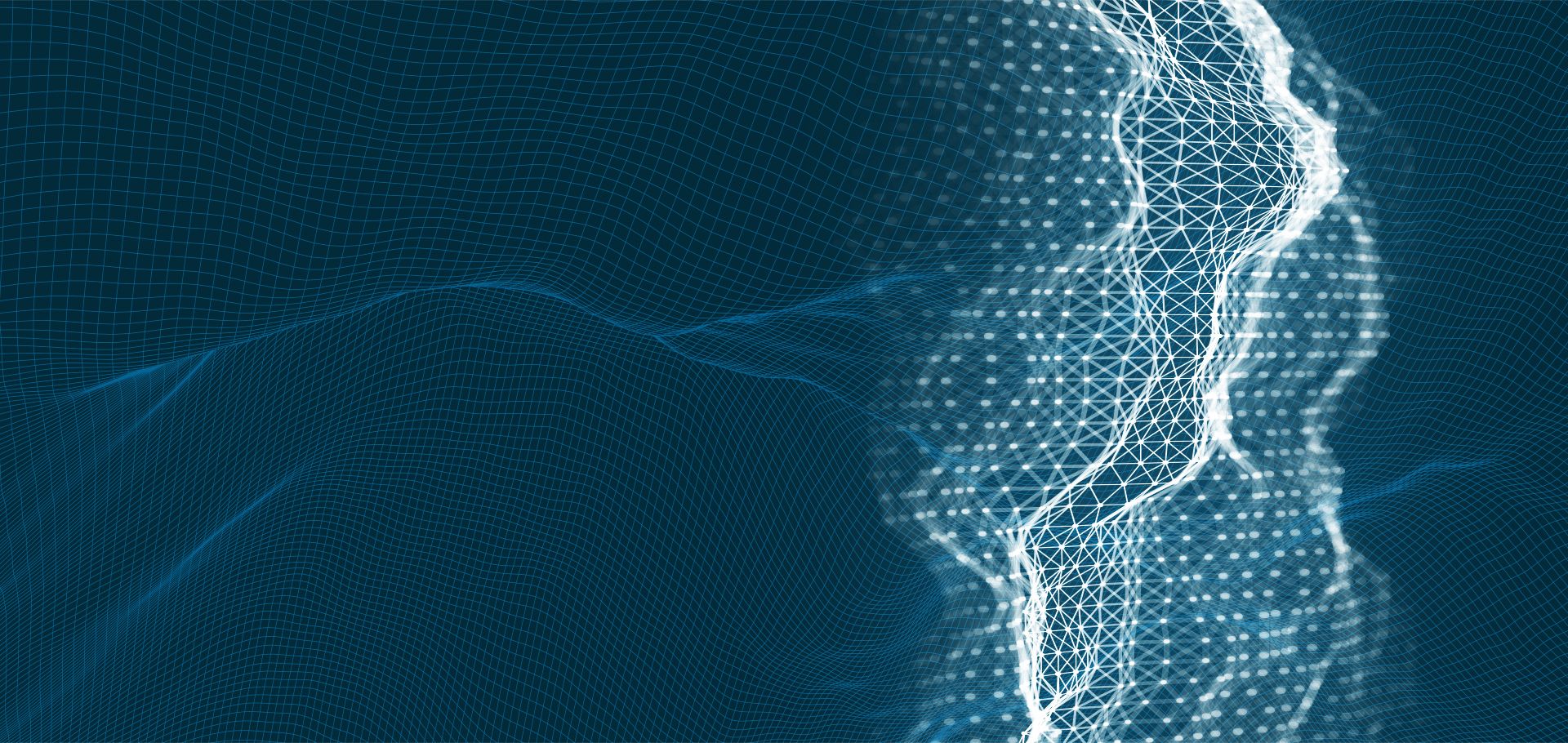
What Is “Malvertising?”
Malvertising is the use of online ads for malicious activities. One example is when the PlayStation 5 was first released. It was very hard to get, which created the perfect environment for hackers. Several malicious ads cropped up on Google searches. The ads made it look like someone was going to an official site. Instead, they went to copycat sites. Criminals design these sites to steal user credentials and credit card details.
Google attempts to police its ads but hackers can have their ads running for hours or days before they’re caught. These ads appear just as any other sponsored search ad. It can also appear on well-known sites that have been hacked or on social media feeds.
Tips for Protecting Yourself
from Malicious Online Ads
Review URLs Carefully
You might see a slight misspelling in an online ad’s URL. Just like phishing, malvertising often relies on copycat websites. Carefully review any links for things that look off.
Visit Websites Directly
A foolproof way to protect yourself is not to click any ads. Instead, go to the brand’s website directly. If they truly are having a “big sale,” you should see it there. Just don’t click those links and go to the source directly.
Use a DNS Filter
A DNS filter protects you from mistaken clicks. It will redirect your browser to a warning page if it detects danger. DNS filters look for warning signs. This can keep you safe even if you accidentally click a malvertising link.
Do Not Log in After Clicking an Ad
Malvertising will often land you on a copycat site. The login page may look identical to the real thing. One of the things phishers are trying to steal is login credentials. If you click an ad, do not input your login credentials on the site, even if the site looks legitimate. Go to the brand’s site in a different browser tab.
Don’t Call Suspicious Ad Phone Numbers
Phishing can also happen offline. Some malicious ads include phone numbers to call. Unsuspecting victims may not realize fake representatives are part of these scams. Seniors are often targeted; they call and reveal personal information to the person on the other end of the line. Stay away from these ads. If you find yourself on a call, do not reveal any personal data.
Don’t Download Directly from Ads
“Get a free copy of MS Word” or “Get a Free PC Cleaner.” These are common malvertising scams. They try to entice you into clicking a download link. It’s often for a popular program or freebie. The link actually injects your system with malware to do further damage. A direct download link is likely a scam. Only download from websites you trust.
Warn Others When You See Malvertising
If you see a suspicious ad, warn others. This helps keep your colleagues, friends, and family more secure. If unsure, do a Google search. You’ll often run across scam alerts confirming your suspicion. It’s important arm yourself and others with this kind of knowledge. Foster a culture of cyber-awareness to ensure safety and better online security.
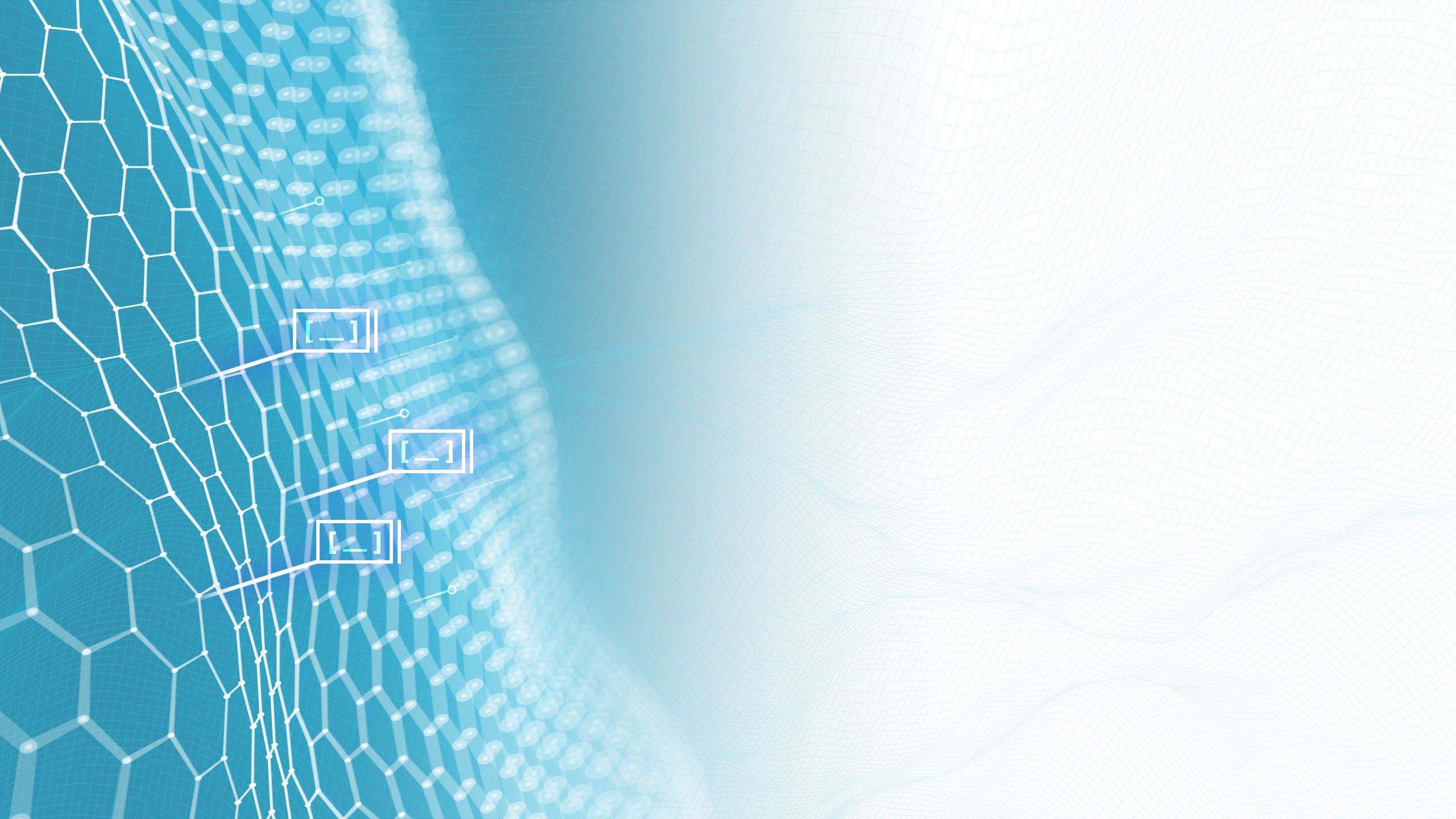
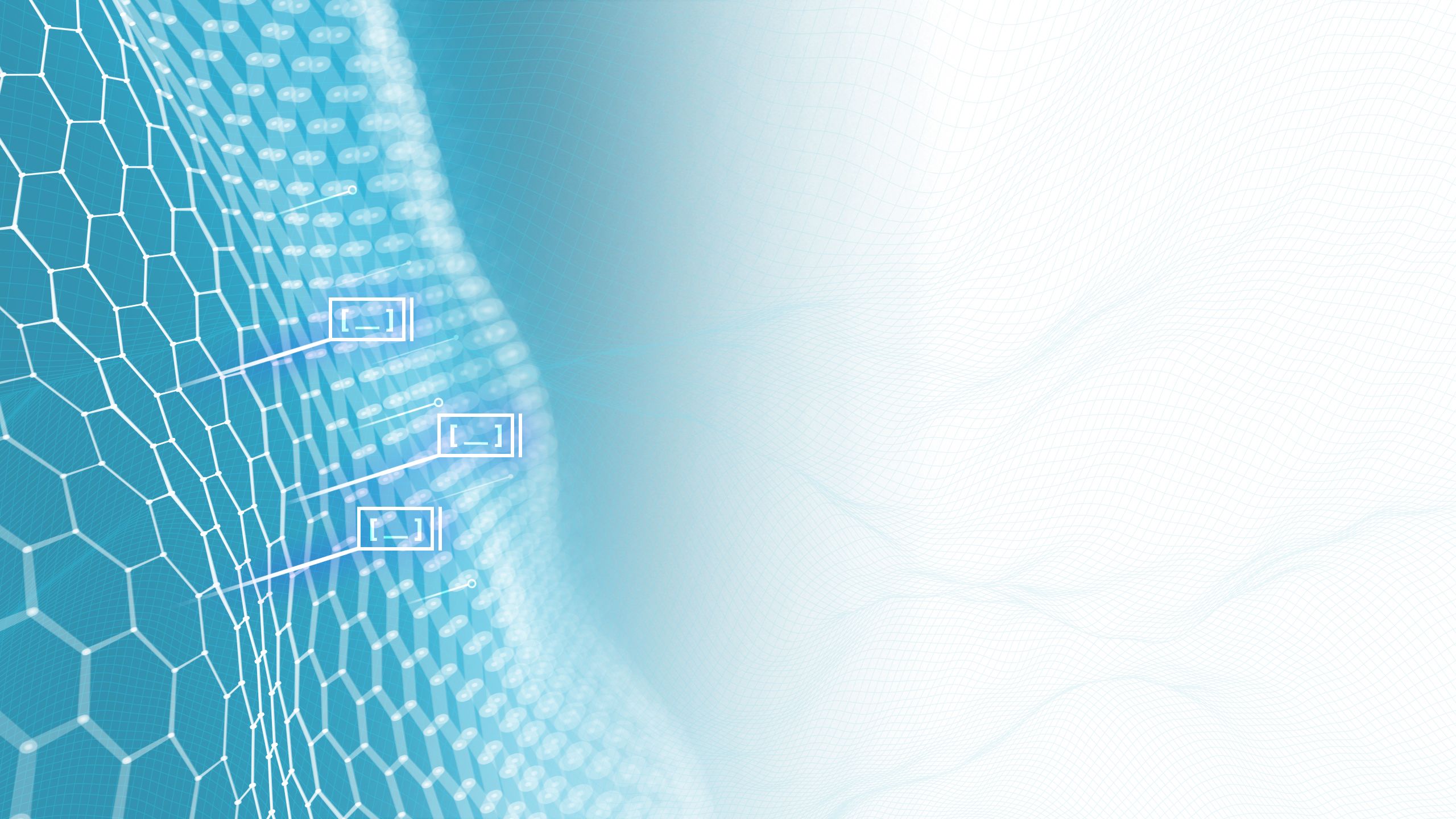
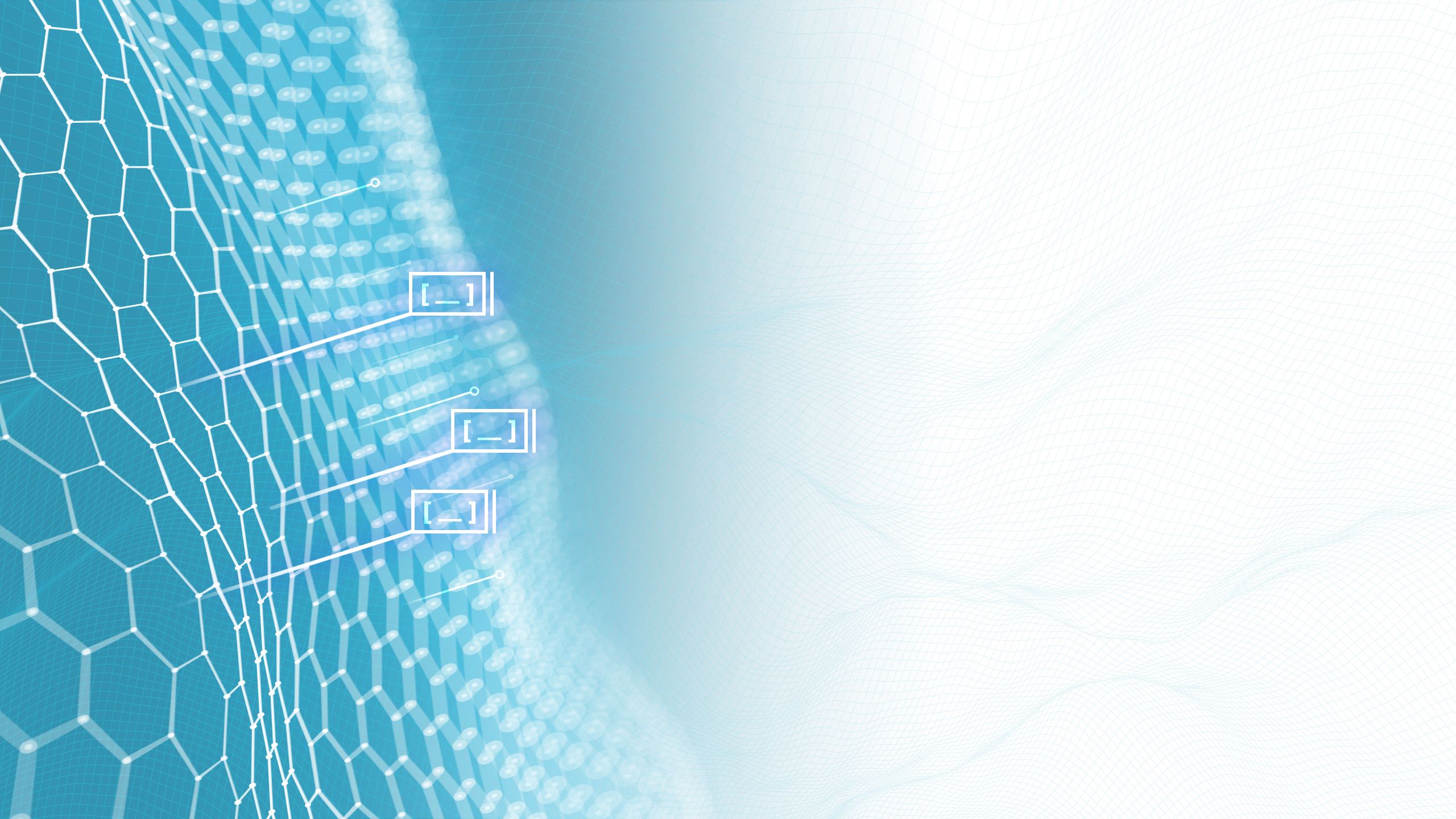
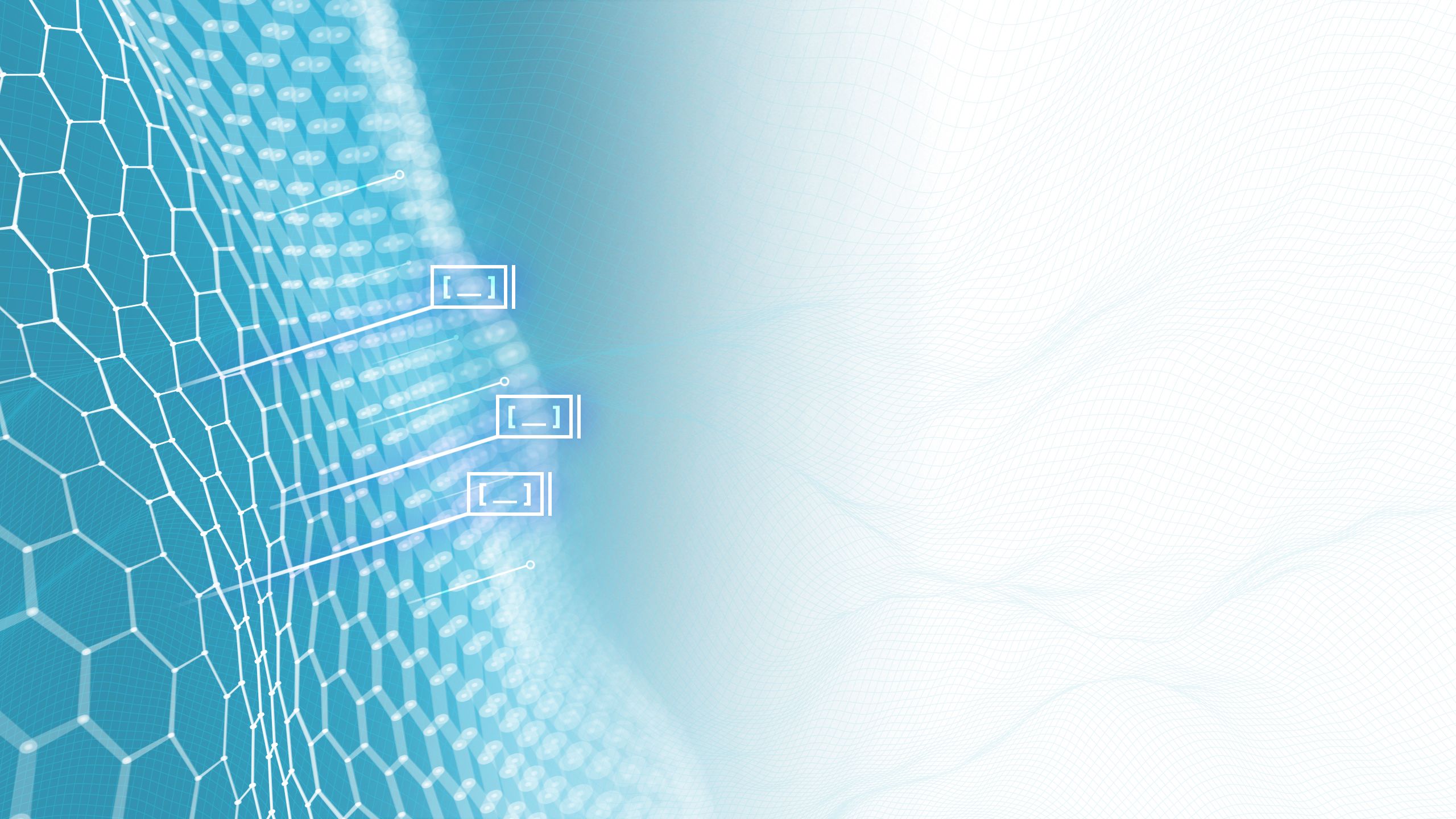
Meet Christina Cervantes
Director of Sales & Strategy
At Solve IT Solutions, we believe the strength of our organization lies not just in what we do, but in who we are. We're committed to helping our clients know the faces behind the names—the dedicated professionals who make our company tick. In that spirit, we're delighted to introduce you to Lancaster native and Temple University graduate Christina Cervantes, the new Director of Sales and Strategy at Solve IT Solutions.
In her role since November 2023, Christina, who formerly worked as a Director of Sales in the wire and cable industry, said that it was the Solve IT Solutions team’s investment in each other, their customers and their community that drew her to apply for the position.
“I enjoy collaborating with a growing and excited team of professionals with a variety of strong skill sets… that challenges me to be better every day,” said Christina when asked what she enjoys most about her new position.
Outside of work, she said that her greatest accomplishment is her family, comprised of her husband Angel, daughter Emilia and son Julian, as well as their chihuahua Sofia and bully grand-dog Macho.
Christina loves gardening in her free time and is a huge football fan. She is not, however, a fan of colder weather so as you can imagine her favorite season is Summer. Her all-time favorite films include Bull Durham, Steel Magnolias and Fried Green Tomatoes.
Christina looks forward to the opportunity to meet and work with each of you! If you would like to contact Christina please email her at christinac@solve-it-sol.com.
SMART WINDOWS 11 SETTINGS FOR PRODUCTIVITY
The newest Windows OS, Windows 11, is quickly gaining market share and has already reached over 31% as of August 2024. This number is expected to increase rapidly as Windows 10 reaches its end of life in 2025. If you’ve already upgraded to Windows 11 or are planning to do so soon, you’ll enjoy these tips for optimizing your experience and improving your daily workflow.
Start Menu Customization
To optimize your Start Menu, you can pin frequently used apps by right-clicking on any app and selecting “Pin to Start.” This keeps your most-used applications easily accessible with just a click. You can also organize your apps into folders by dragging and dropping them on top of each other to create customized groups for better organization.
Virtual Desktops
Creating and managing virtual desktops is a great way to stay organized. To create a new desktop, click the Task View button or press Win + Tab, and then click “New Desktop” to add a new virtual space. Switching between desktops is simple: use Ctrl + Win + Left/Right Arrow to cycle through them.
desktops.
Snap Layouts and Snap Groups
Snap Layouts in Windows 11 can help you organize your windows efficiently. When you hover over the maximize button on any window, you’ll see available snap layouts. Select one to snap the window into place. Additionally, Windows 11 remembers your snap groups. Once you have snapped windows into a layout, you can hover over the taskbar icons to view and restore the entire group.
Focus Assist
Focus Assist is a useful feature for reducing distractions. To enable it, search for “Focus” from the taskbar and click on Focus Settings. Choose your preferred options and start a session. You can also configure automatic rules for Focus Assist, such as activating it when duplicating displays or while gaming, to ensure you remain undisturbed during key moments.
Taskbar Customization
Personalize your taskbar to improve your workflow by pinning apps for quick access. Simply right-click on an app and select “Pin to taskbar.” For further customization, right-click on the taskbar and choose “Taskbar settings” to adjust behaviors such as hiding it in desktop mode or showing badges on taskbar buttons.
Keyboard Shortcuts
Mastering a few keyboard shortcuts can greatly improve your efficiency with Windows 11. Use Win + E to open File Explorer, Win + I for Settings, Win + D to show or hide the desktop, Win + L to lock your PC, and Alt + Tab to quickly switch between open apps.
Power and Battery Settings
To optimize power usage, navigate to Settings > System > Power & battery, where you can select the best power mode for your needs. You can also enable Battery Saver to extend battery life when your device is low on power or when you’re away from a power source for a while.
Storage Sense
Windows 11 has a handy feature called Storage Sense to help manage storage space. You can enable Storage Sense by going to Settings > System > Storage, where you can turn it on and set it to run automatically. Additionally, you can configure cleanup schedules to automatically clear up space and remove unnecessary files.
Looking for more tips to enhance your productivity? Our team of tech experts is ready to share even more productivity-enhancing ideas. Feel free to reach out for more insights and recommendations.
Want to know more about Windows 11? Check out this video by Kevin Stratvert.
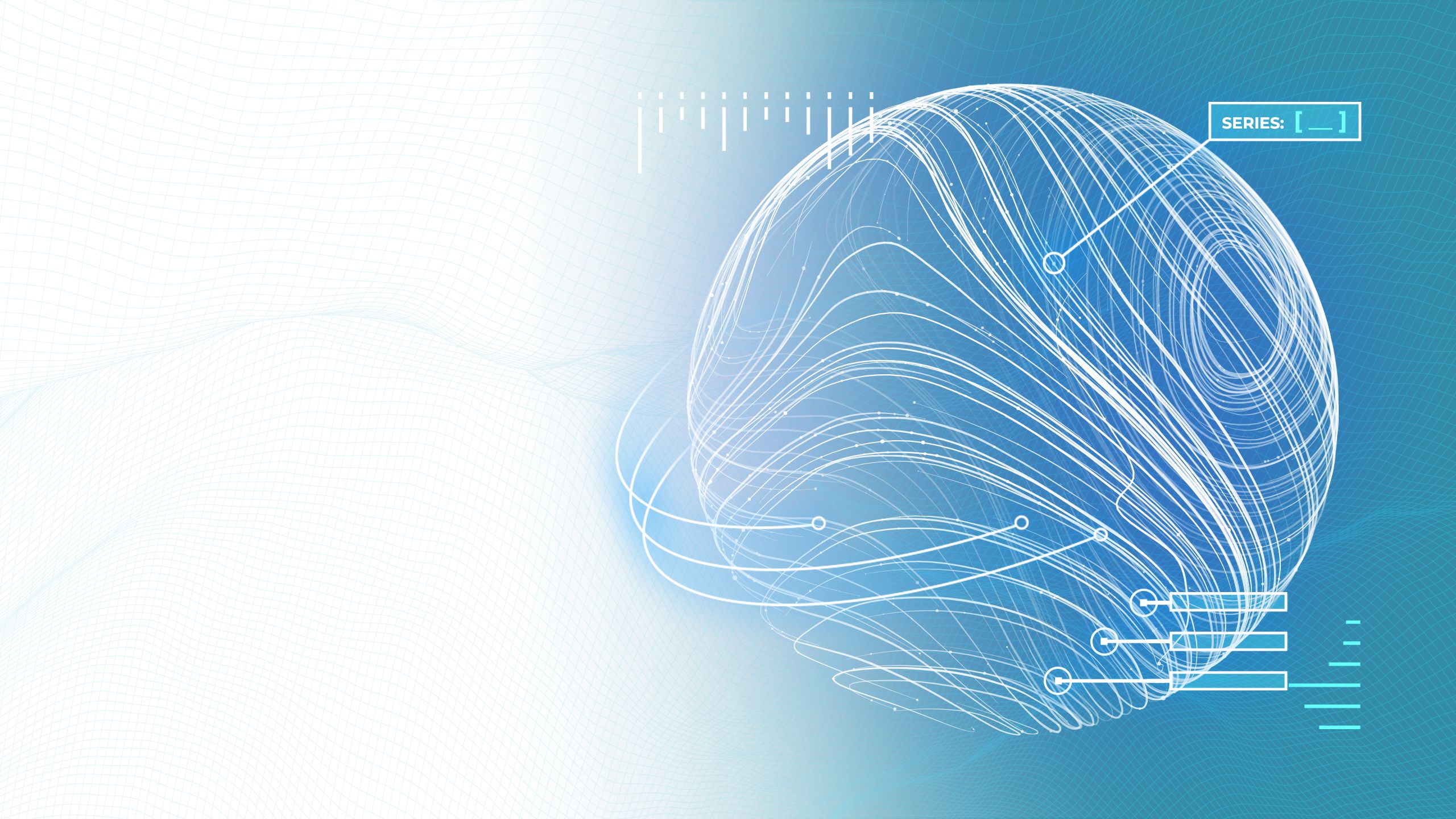
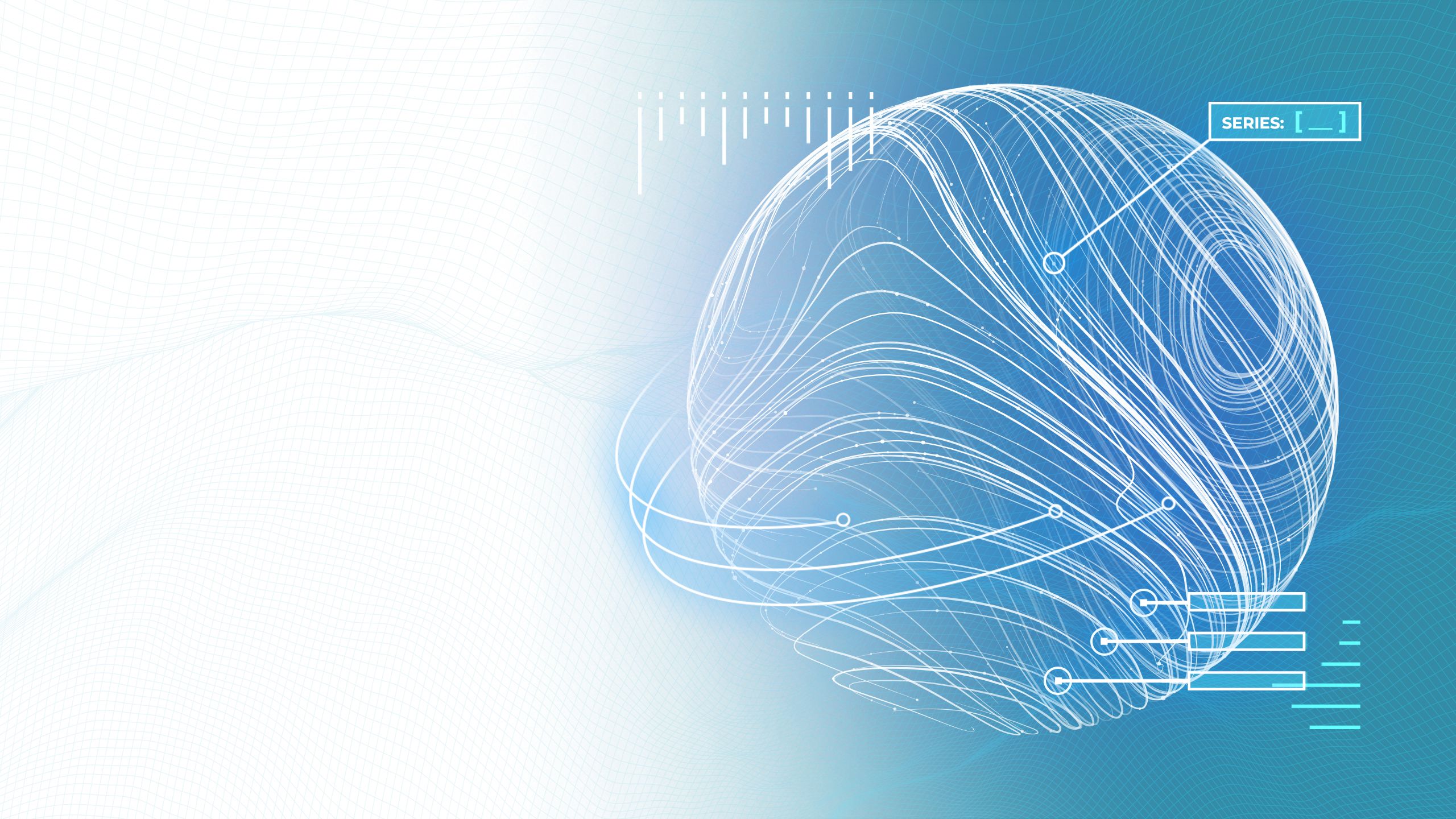
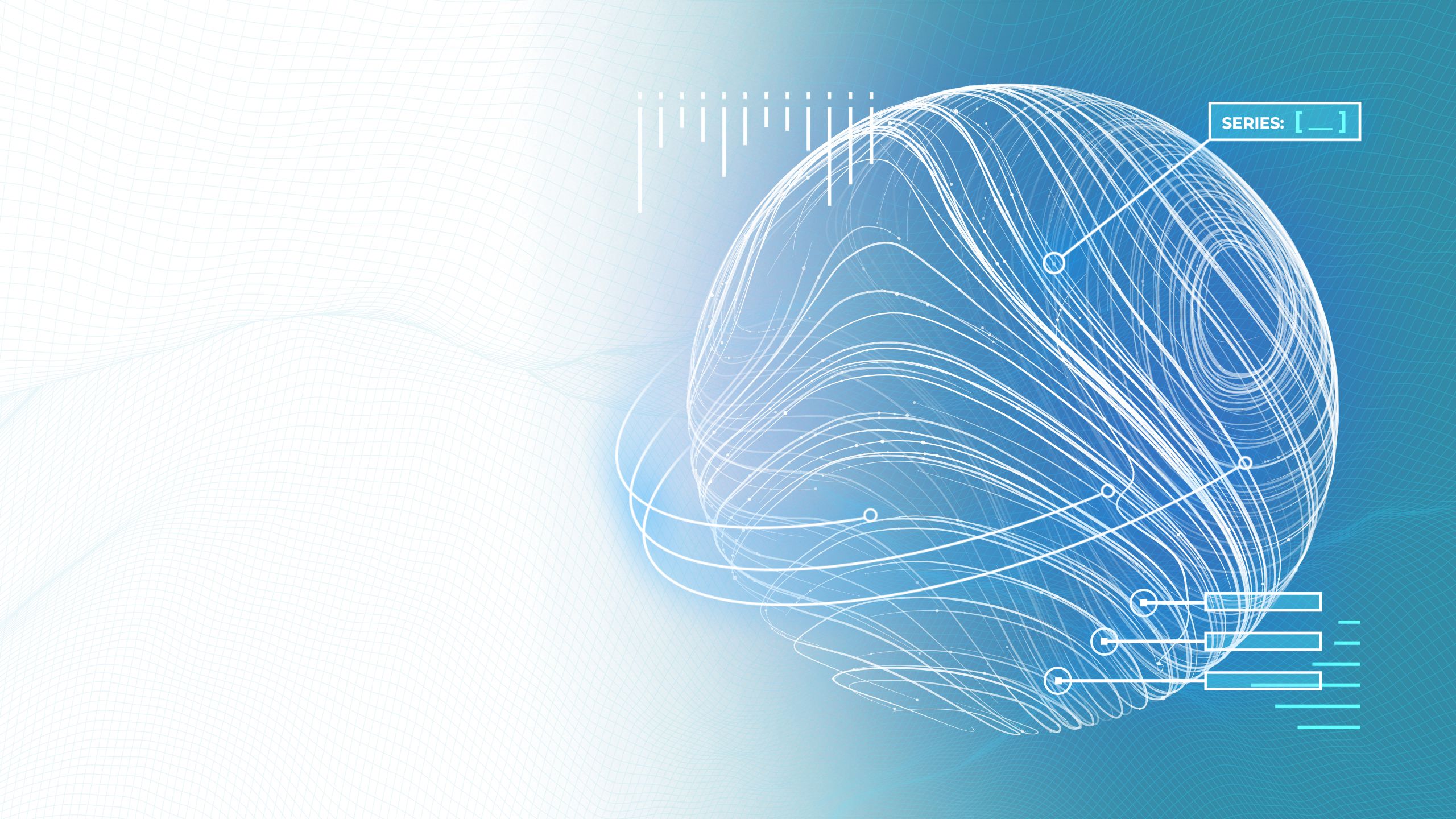
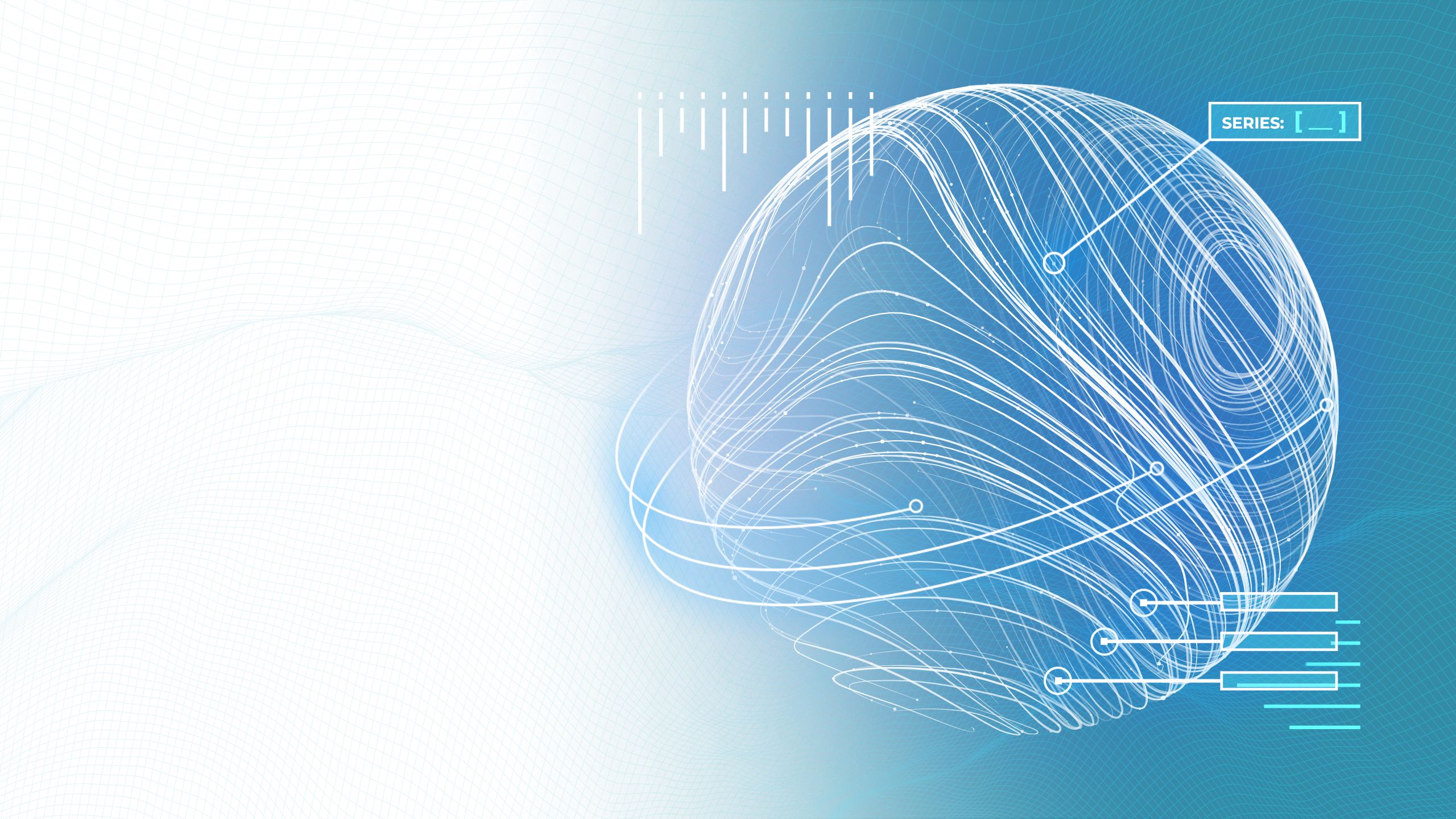
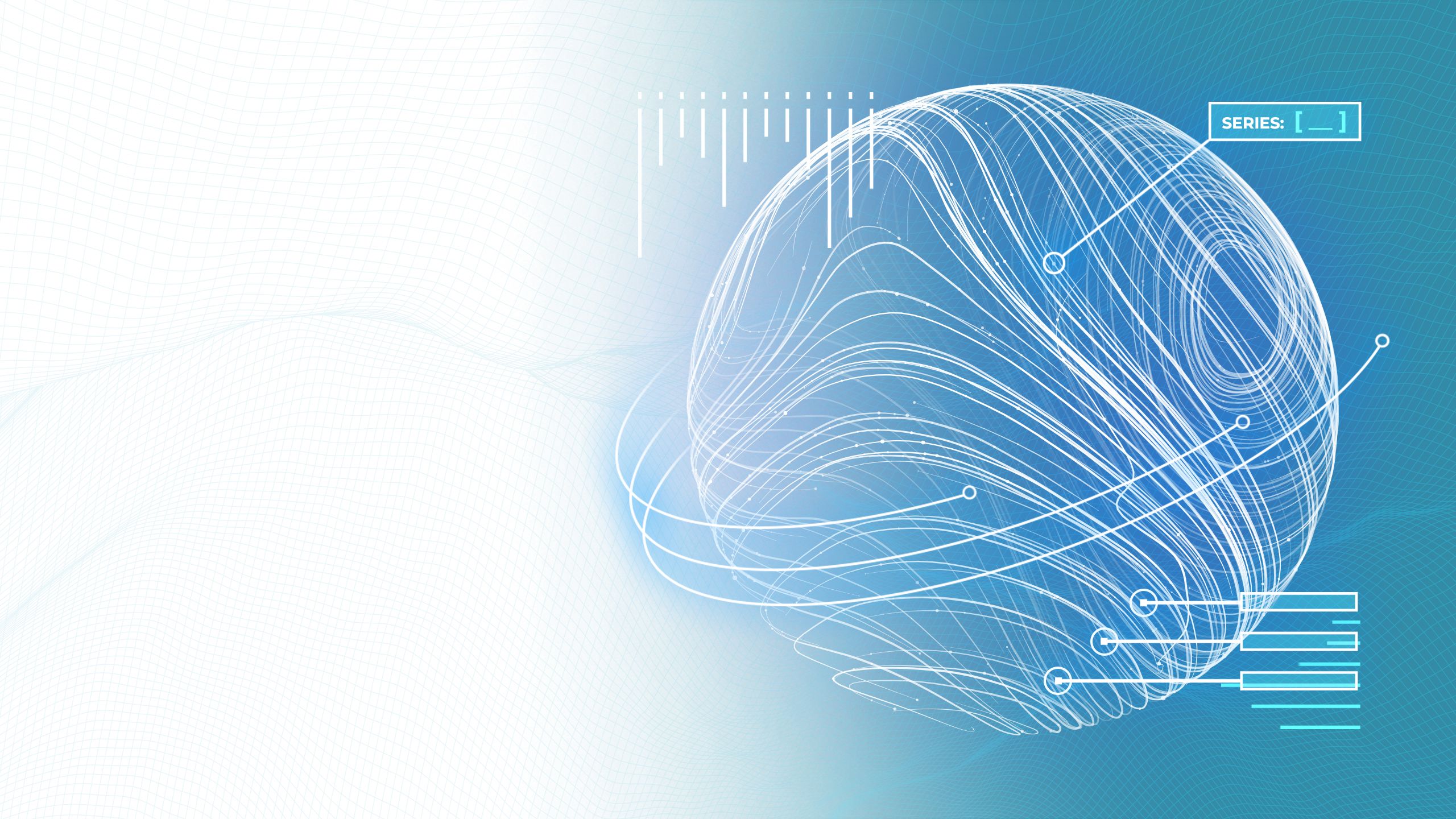
5 NEW TRENDS: AI AT WORK
Microsoft and LinkedIn released a joint report providing valuable insights into the current state of AI in the workplace. The study sheds light on how AI is transforming the way we work. Here are the main trends identified:
1. Employees want and expect AI at work. AI helps them do
certain things faster.
2. AI skills are becoming more in demand. Companies are seeking AI-skilled staff.
3. The evolving role of employees using AI. Companies can benefit from their AI power users.
4. Things can get messy fast without a plan. It’s the “Wild West” without a use policy in place.
5. For the ethical considerations and trust in AI, there must be clear communications to employees and customers about how AI is used.
501 N Park Road Wyomissing, PA 19610
PH: 484-331-1083 - TF: 888-882-9534


